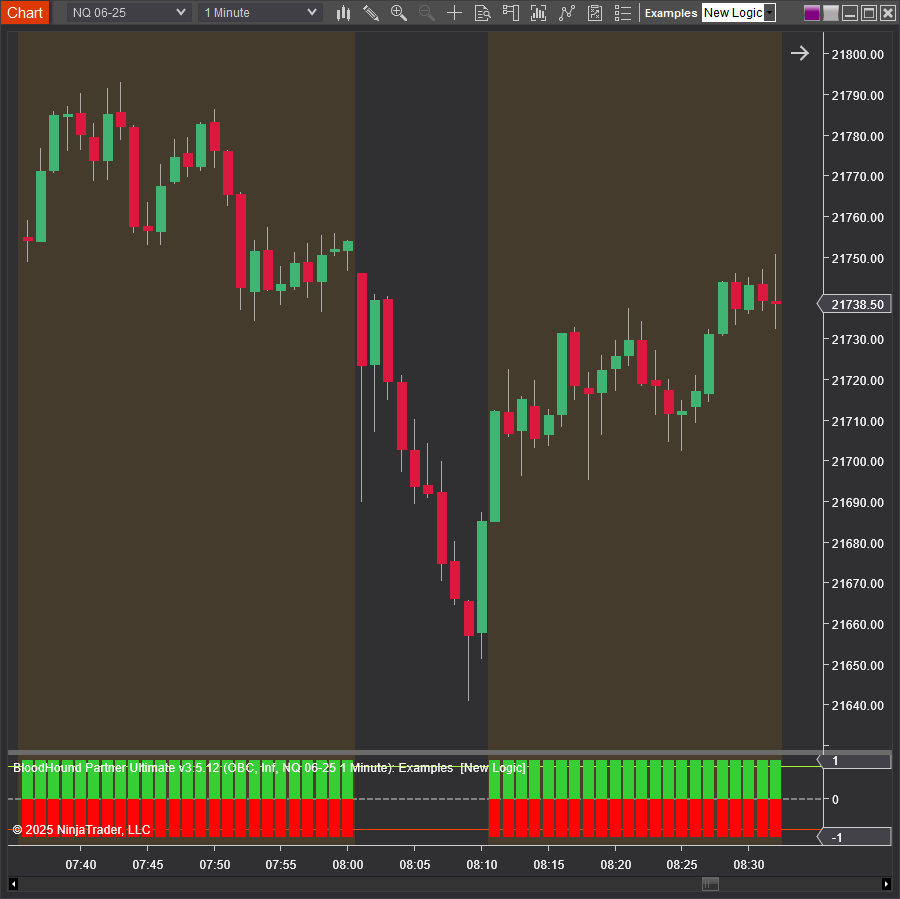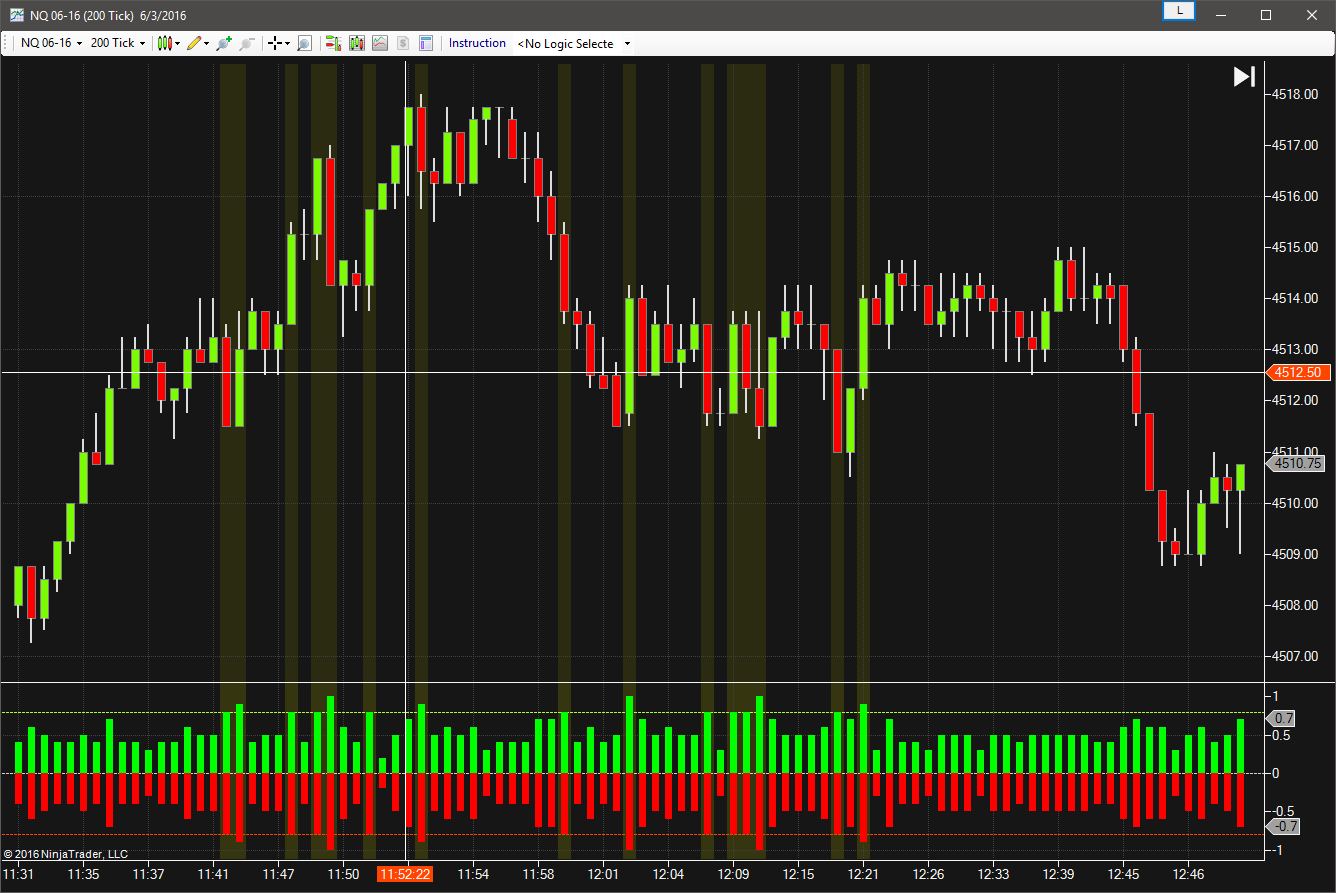Bar Length Solver
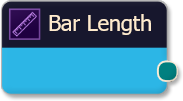
The Bar Length solver is used to detect the bar’s total range (vertical length) from low to high. Similar to the Range indicator. An output value is given in both directions.
BloodHound v2
Properties tab
This section provides quick access to commonly used output modifiers.
Please note: The buttons only modify the individual instance of the selected node(s) on a Logic Board. Thus, the buttons are only visible when a node is selected on the Logic Board. The buttons are not available when a solver is selected in the Solvers panel, because the original solver's output can not be globally modified.
This behavior is consistent with adding a function node afterwards, so that the original solver's output remains unmodified elsewhere in the system. It is similar to having an SMA(50) on several charts. Changing the plot color on one chart does not modify the plot color on the other charts.
Global Properties
Global Properties
Behavior
Range
Output
Period
Options tab
This section is used to modify the node's final output value. It is only useful for designing fuzzy logic systems, or a fuzzy logic section of a system.
Please note: The Weight controls only modify the individual instance of the selected node(s) on a Logic Board. Thus, the Weight controls are only visible when a node is selected on the Logic Board. The controls are not available when a solver is selected in the Solvers panel, because the original solver's output can not be globally modified.
This behavior is different than BloodHound 1.0. In BH 1.0, the Weight controls modified the nodes output globally (every instance). This change in BH 2.0 adds more system design granularity.
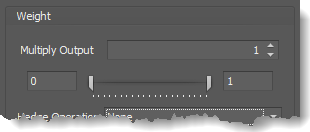 Multiply Output: This takes the internal values (the Long and Short values determined via the Properties tab » Output Rules section) and multiplies them by this value.
Multiply Output: This takes the internal values (the Long and Short values determined via the Properties tab » Output Rules section) and multiplies them by this value.
Note: The final output will not exceed a value of 1, as described in the Slider control below.
Slider control: The slider constrains the final output to a value of 0 to 1. The left side of the slider sets a minimum value that is output regardless if the solver condition is true or not. The right side sets a maximum value that is output. The output is capped.
e.g. Three indicator conditions are being checked, and thus three solvers are created. Only two out of the three indicator conditions are needed. An Additive logic node is used to add the solver's outputs together. Just two out of the three solvers need to add up to a value of 1. Therefore, the right slider (max output value) for all three solvers is set to 0.5. When two indicator/solver conditions are found, thus the outputs = 0.5, then the calculation, in the Additive node, is 0.5 + 0.5 + 0 = 1. A value of 1 means the two out of three condition is true.
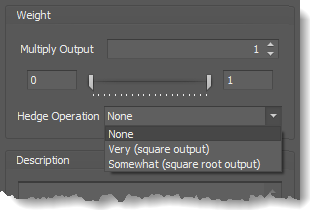 Hedge Operation: This applies a mathematical formula to the internal value.
Hedge Operation: This applies a mathematical formula to the internal value.
None: No modification is applied.
Very (square output): A squaring formula is applied. Output = value^² .
Somewhat (square root output): A square root formula is applied. Output = √value .
Description
Description
This text area provides a place to write a full description of what the node is doing, used for, or what ever you want.
Note: The Description is global to all instances of the node. It is not applied individually to each instance as the Weight controls are.
Help tab
This tab displays the documentation page (from this web site) of the selected node.
Please note: NinjaTrader v8.0.26.0 or newer is required for the built in web viewer to work, and thus the documentation to be displayed.
Video Tutorial
Examples
Example 1: The Basics
This demonstrates the basic function of the Bar Length solver by testing for a bar range (High – Low) of 30 points or greater. A simultaneous long and short output indicates a bar length is 30 points or more.
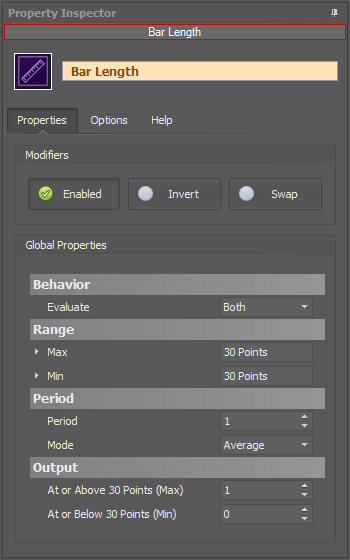
- Add the Bar Length Solver
- Set the Max to 30 Points
- Set the Min to 30 Points
As the chart shows, a long and short output together occurs on bars 30 points or more. This solver outputs both a long and short together, because a bar length does not determine a trend direction.
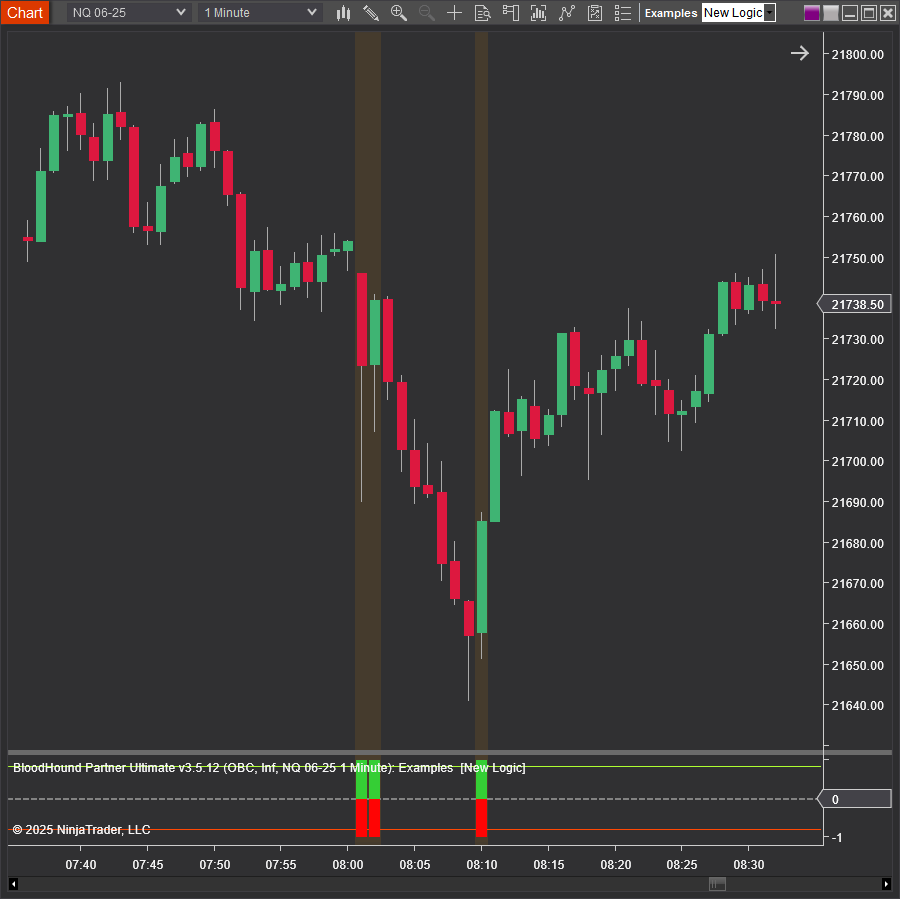
Example 2: News Volatility
In this next example let’s look for a possible news event affecting price volatility. This could be done by searching for a bar range that exceeds the ATR by a certain factor. This example will use 400 percent. And, lets give the market 15 minutes or 5 bars afterwards to settle down.
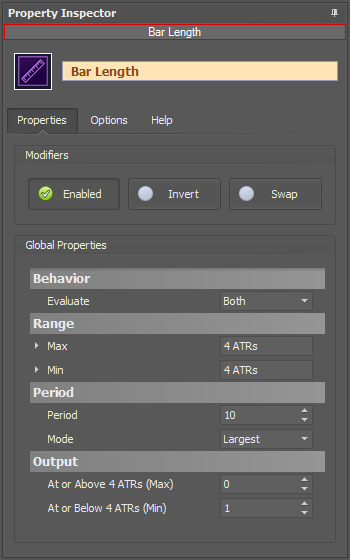
- Add the Bar Length Solver
- Set the Max to 4 ATRs
- Set the Min to 4 ATRs
- Set the Period to 10. The 4×ATR bar is 1, plus 9 more bars afterwards
- Set the Mode to Largest. This will track bars with the largest range
- Set At or Above 4 ATRs(Max) to 0
- Set At or Below 4 ATRs(Min) to 1
As the chart shows, an output occurs on every bar with a range less than 4×ATR. Once a 4×ATR or larger bar occurs the output is zero, and the zero output is extended for 10 bars.
If this solver is added to a system, signals from the system will be blocked during the 10 bars with no output.
BloodHound v1
Parameters
Range
Output
Period
Video Tutorial
Examples
Example 1: The Basics
This demonstrates the basic function of the Bar Length solver by testing for a bar range (High – Low) of 10 ticks or greater. A simultaneous output of 1 & -1 indicates a bar length is 10 ticks or more.
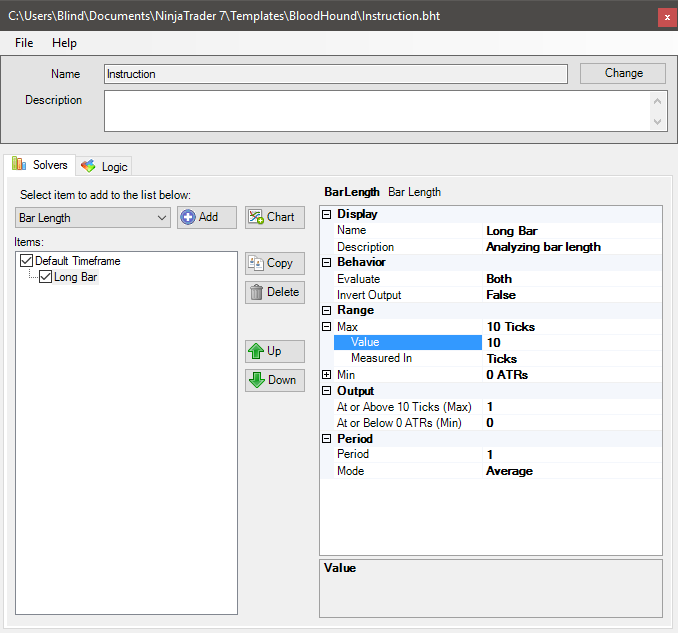
- Add the Bar Length Solver.
- Set the Max to 10 Ticks.
Example 2: News Volatility
In this next example let’s look for a possible news event affecting price volatility. This could be done by searching for a bar range that exceeds the ATR by a certain factor. This example will use 400 percent. And, lets give the market 15 minutes or 5 bars afterwards to settle down.
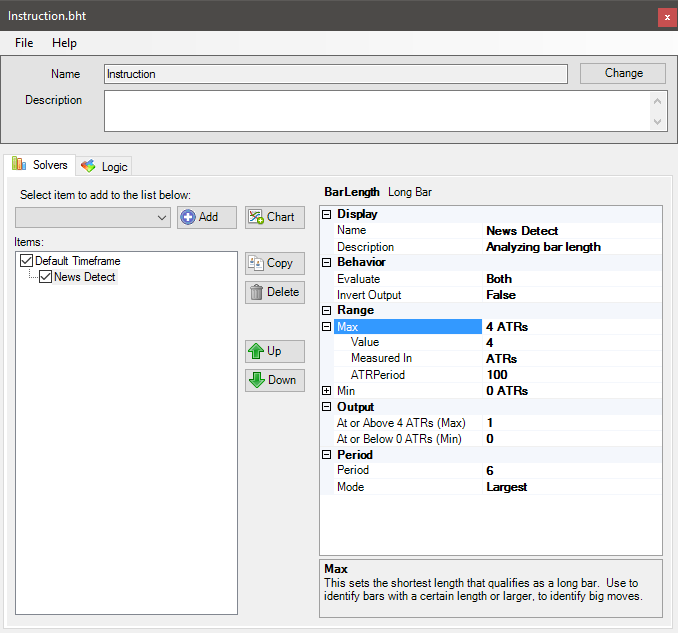
- Add the Bar Length Solver.
- Set the Mode to Largest. This will track bars with the largest range.
- Set the Period to 6. The “signal” bar is 1, plus 5 more bars afterwards.
- Set the Max to 4 ATRs.
As seen in the chart, a racing stripe occurs when the bar range is 4 times or greater than the ATR. 1.778 x 4 = 7.152, rounded to the nearest tick size = 7.2pts. Note that several bars after the signal still had high ranges, although the bar did not quite meet the racing stripe threshold, which, for these examples, is set to 0.8.