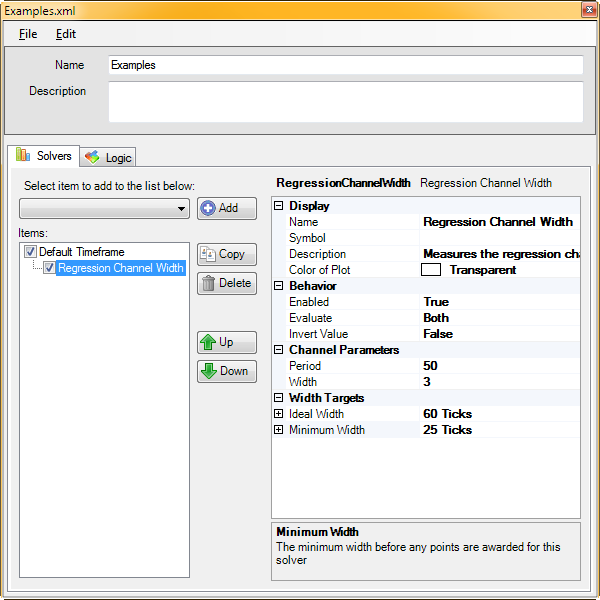Regression Channel Width Solver
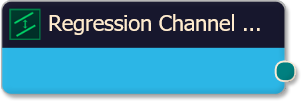
The Regression Channel Width solver measures the regression channel width to see if it is at least Min Width. This can be used to gather a sense of price movement volatility.
BloodHound v2
Properties tab
This section provides quick access to commonly used output modifiers.
Please note: The buttons only modify the individual instance of the selected node(s) on a Logic Board. Thus, the buttons are only visible when a node is selected on the Logic Board. The buttons are not available when a solver is selected in the Solvers panel, because the original solver's output can not be globally modified.
This behavior is consistent with adding a function node afterwards, so that the original solver's output remains unmodified elsewhere in the system. It is similar to having an SMA(50) on several charts. Changing the plot color on one chart does not modify the plot color on the other charts.
Global Properties
Global Properties
Behavior
Channel Parameters
Width Targets
Options tab
This section is used to modify the node's final output value. It is only useful for designing fuzzy logic systems, or a fuzzy logic section of a system.
Please note: The Weight controls only modify the individual instance of the selected node(s) on a Logic Board. Thus, the Weight controls are only visible when a node is selected on the Logic Board. The controls are not available when a solver is selected in the Solvers panel, because the original solver's output can not be globally modified.
This behavior is different than BloodHound 1.0. In BH 1.0, the Weight controls modified the nodes output globally (every instance). This change in BH 2.0 adds more system design granularity.
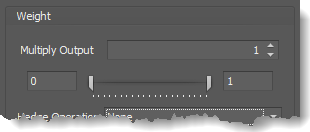 Multiply Output: This takes the internal values (the Long and Short values determined via the Properties tab » Output Rules section) and multiplies them by this value.
Multiply Output: This takes the internal values (the Long and Short values determined via the Properties tab » Output Rules section) and multiplies them by this value.
Note: The final output will not exceed a value of 1, as described in the Slider control below.
Slider control: The slider constrains the final output to a value of 0 to 1. The left side of the slider sets a minimum value that is output regardless if the solver condition is true or not. The right side sets a maximum value that is output. The output is capped.
e.g. Three indicator conditions are being checked, and thus three solvers are created. Only two out of the three indicator conditions are needed. An Additive logic node is used to add the solver's outputs together. Just two out of the three solvers need to add up to a value of 1. Therefore, the right slider (max output value) for all three solvers is set to 0.5. When two indicator/solver conditions are found, thus the outputs = 0.5, then the calculation, in the Additive node, is 0.5 + 0.5 + 0 = 1. A value of 1 means the two out of three condition is true.
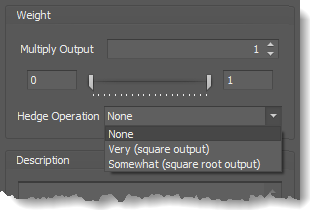 Hedge Operation: This applies a mathematical formula to the internal value.
Hedge Operation: This applies a mathematical formula to the internal value.
None: No modification is applied.
Very (square output): A squaring formula is applied. Output = value^² .
Somewhat (square root output): A square root formula is applied. Output = √value .
Description
Description
This text area provides a place to write a full description of what the node is doing, used for, or what ever you want.
Note: The Description is global to all instances of the node. It is not applied individually to each instance as the Weight controls are.
Help tab
This tab displays the documentation page (from this web site) of the selected node.
Please note: NinjaTrader v8.0.26.0 or newer is required for the built in web viewer to work, and thus the documentation to be displayed.
Video Tutorial
This video is from our weekly Workshop on July 11, 2024.
For more benefit please watch in full screen mode, as this video is recorded in HD.
Examples
Example 1: The Basics
This demonstrates the basic function of the Regression Channel Width solver. The solver is set up to identify when the channel width is at least 4 ATRs or more.
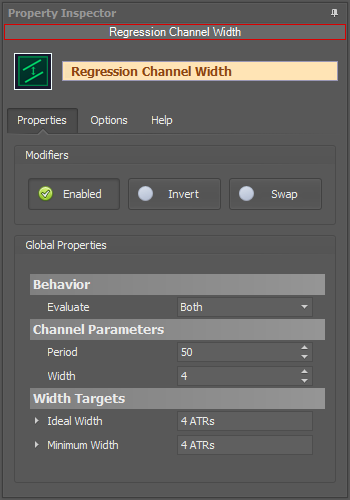
- Add the Regression Channel Width solver to the Logic Board, and connect to the Result node
- Set Ideal Width to 4 ATRs
- Set Minimum Width to 4 ATRs
Below are two charts, side by side. The left chart shows no output from the Regression Channel Width solver, because the channel width is less than 4 ATRs. Meaning recent low market movement, as measured by the Regression channel. The right chart shows the channel expanded more than 4 ATRs. Some trading systems need a certain amount of price zig-zag movement/volatility for targets to be hit.
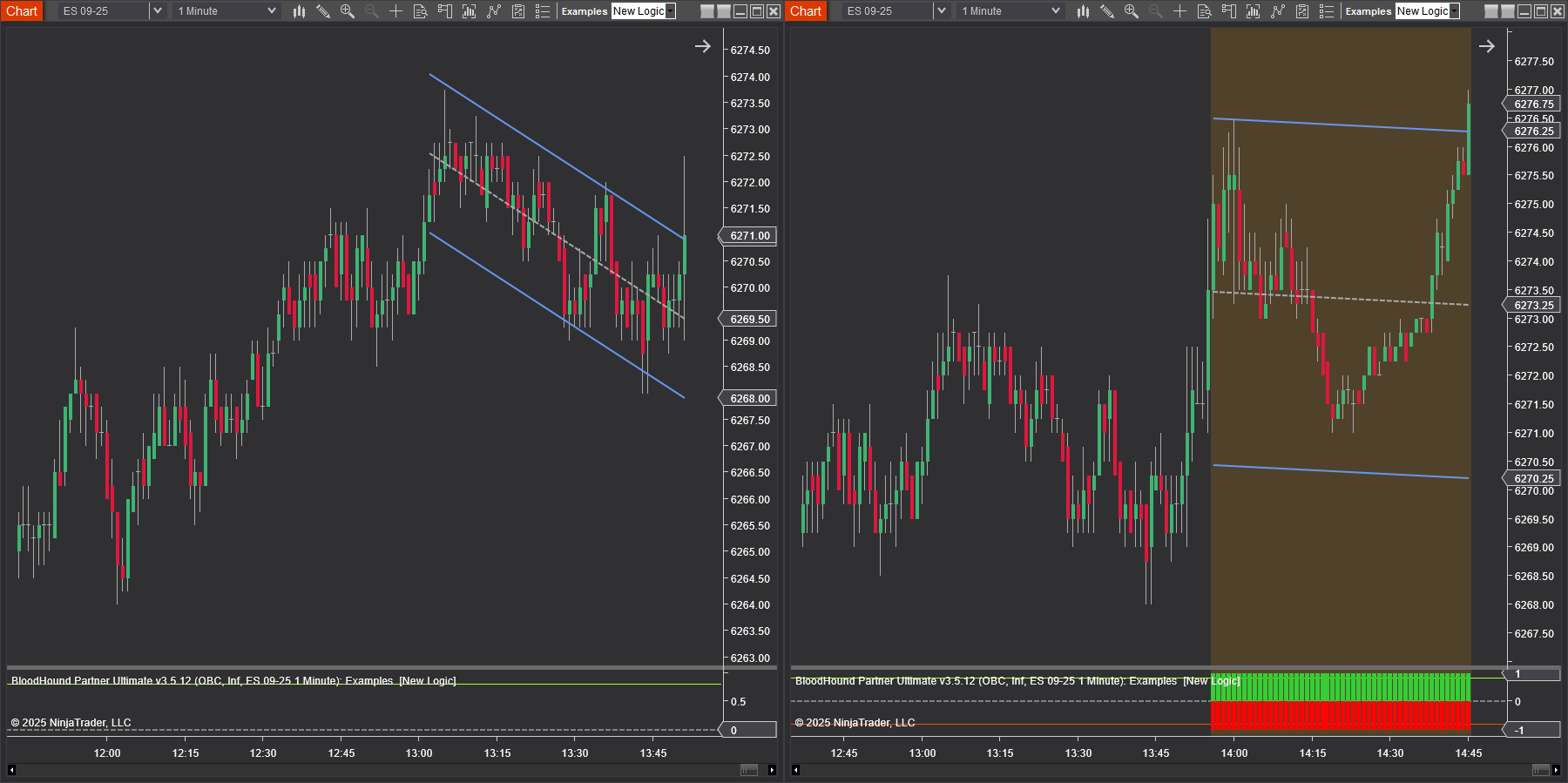
BloodHound v1
Regression Channel Width Solver
Parameters
Channel Parameters
Width Targets
Video Tutorial
This video is from our weekly Workshop on Sep 12th, 2012.
For more benefit please watch in full screen mode, as this video is recorded in HD.