Dorschden Swing Trend Solver
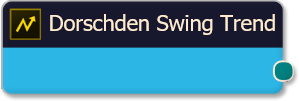
The Dorschden Swing Trend solver uses price action and swing points to identify trend. The Swings Highs & Lows indicator is used inside this solver to identify when swing points are made. This solver will produce a Long output when higher lows (HL) and higher highs (HH) are detected, to identify an up trend. Alternatively, a Short output is produced when lower lows (LL) and lower highs (LH) are detected, to identify a down trend. Essentially, this solver is outputting the OverallTrend Dataseries from the Swings Highs & Lows indicator, which is the same as using the Swings Highs & Lows in the Threshold solver and selecting the OverallTrend output. See the Examples section below for an illustration.
Note: When the market exhibits an extreme expansion in price movement, such as a higher high (HH) followed by a lower low (LL), or a LL followed by a HH, the trend direction is unknown and the output will be zero until the next swing point is completed.
BloodHound v2
Properties tab
Properties tab
This section provides quick access to commonly used output modifiers.
Please note: The buttons only modify the individual instance of the selected node(s) on a Logic Board. Thus, the buttons are only visible when a node is selected on the Logic Board. The buttons are not available when a solver is selected in the Solvers panel, because the original solver's output can not be globally modified.
This behavior is consistent with adding a function node afterwards, so that the original solver's output remains unmodified elsewhere in the system. It is similar to having an SMA(50) on several charts. Changing the plot color on one chart does not modify the plot color on the other charts.
Global Properties
Global Properties
Behavior
SwingTrend Parameters
Trend Selection
Options tab
Options tab
This section is used to modify the node's final output value. It is only useful for designing fuzzy logic systems, or a fuzzy logic section of a system.
Please note: The Weight controls only modify the individual instance of the selected node(s) on a Logic Board. Thus, the Weight controls are only visible when a node is selected on the Logic Board. The controls are not available when a solver is selected in the Solvers panel, because the original solver's output can not be globally modified.
This behavior is different than BloodHound 1.0. In BH 1.0, the Weight controls modified the nodes output globally (every instance). This change in BH 2.0 adds more system design granularity.
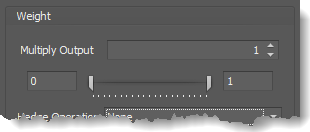 Multiply Output: This takes the internal values (the Long and Short values determined via the Properties tab » Output Rules section) and multiplies them by this value. Note: the final output will not exceed a value of 1, as described in the Slider control below.
Multiply Output: This takes the internal values (the Long and Short values determined via the Properties tab » Output Rules section) and multiplies them by this value. Note: the final output will not exceed a value of 1, as described in the Slider control below.
Slider control: The slider constrains the final output to a value of 0 to 1. The left side of the slider sets a minimum value that is output regardless if the solver condition is true or not. The right side sets a maximum value that is output. The output is capped.
e.g. Three indicator conditions are being checked, and thus three solvers are created. Only two out of the three indicator conditions are needed. An Additive logic node is used to add the solver's outputs together. Just two out of the three solvers need to add up to a value of 1. Therefore, the right slider (max output value) for all three solvers is set to 0.5. When two indicator/solver conditions are found, thus the outputs = 0.5, then the calculation, in the Additive node, is 0.5 + 0.5 + 0 = 1. A value of 1 means the two out of three condition is true.
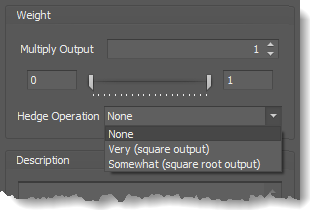 Hedge Operation: This applies a mathematical formula to the internal value.
Hedge Operation: This applies a mathematical formula to the internal value.
None: No modification is applied.
Very (square output): A squaring formula is applied. Output = value^² .
Somewhat (square root output): A square root formula is applied. Output = √value .
Description
Description
This text area provides a place to write a full description of what the node is doing, used for, or what ever you want.
Note: The Description is global to all instances of the node. It is not applied individually to each instance as the Weight controls are.
Help tab
Help tab
This tab displays the documentation page (from this web site) of the selected node.
Please note: NinjaTrader v8.0.26.0 or newer is required for the built in web viewer to work, and thus the documentation to be displayed.
Video Tutorial
This video is from our weekly Workshop titled Solvers 12-13, on Sep 26th, 2012.
For more benefit please watch in full screen mode, as this video is recorded in HD.
This video shows BloodHound v1, however the settings and usage are the same.
Examples
Example 1: The Basics
This demonstrates the basic function of the Dorschden Swing Trend solver. This Solver determines trend direction by comparing the current price to previous LowerHighs or HigherLows.

- Add the Dorschden Swing Trend solver
- Use the default settings
Example 1: Changing Swing Sensitivity
This shows the change that occurs from changing Swing Sensitivity.
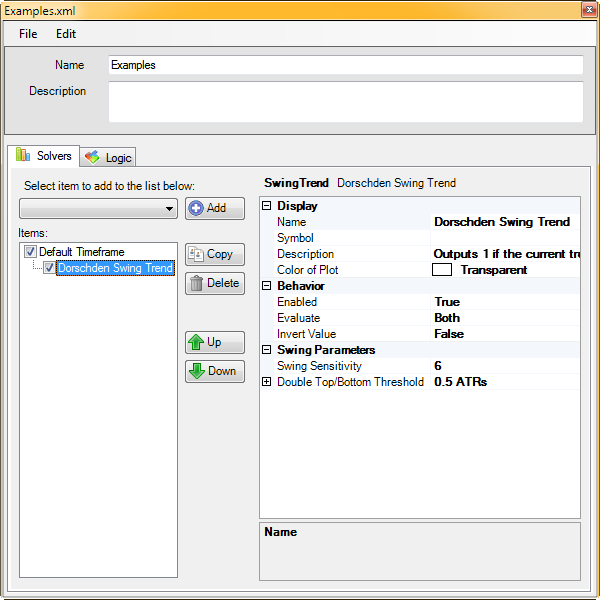
- Add the Dorschden Swing Trend solver
- Set Swing Sensitivity to 6
BloodHound v1
Dorschden Swing Trend Solver
Parameters
Swing Parameters
Video Tutorial
This video is from our weekly Workshop titled Solvers 12-13, on Sep 26th, 2012.
For more benefit please watch in full screen mode, as this video is recorded in HD.
Examples
Example 1: The Basics
This demonstrates the basic function of the Dorschden Swing Trend solver. This Solver determines trend direction by comparing the current price to previous LowerHighs or HigherLows.

- Add the Dorschden Swing Trend solver
- Use the default settings


