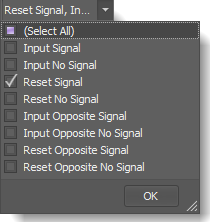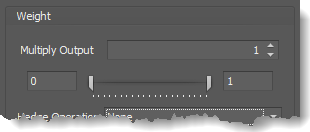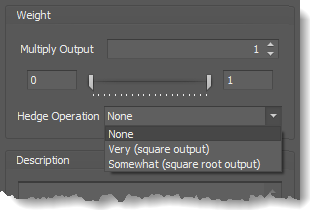Signal Blocker Node
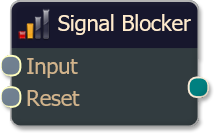
The Signal Blocker node allows the first signal through and blocks any unwanted signals that may occur on the following bars afterwards, until a Reset condition occurs. A Reset condition turns the signal blocking off, so the next wanted trade signal is not blocked.
The primary use for this node is to clean up the final trade signal at the Result node. Sometimes a system design will generate several consecutive or continuous signals, but the trader only wants to see the first signal and not any signals that may occur shortly afterwards on the next several bars.
BloodHound v2
Properties tab
Properties tab
Properties
Properties
Global Properties
Options
Global Properties
Reset
The Reset option is used to turn off or reset the node's functionality, and is common to several Function nodes. Function nodes that can be reset have a unique Reset connector to receive a specific signal designed to identify when it is time to stop/reset the node.
e.g. If the Signal Blocker is actively blocking signals and charting conditions have changed making it Ok for the next trade signal to occur, then the Signal Blocker should be reset via a signal to the Reset connector. Otherwise, trade signals will continue to be blocked until the 'Block Signals For' period ends.
Global Properties
Output
Options tab
Options tab
Options tab
Description
Description
This text area provides a place to write a full description of what the node is doing, used for, or what ever you want.
Note: The Description is global to all instances of the node. It is not applied individually to each instance as the Weight controls are.
Help tab
Help tab
This tab displays the documentation page (from this web site) of the selected node.
Please note: NinjaTrader v8.0.26.0 or newer is required for the built in web viewer to work, and thus the documentation to be displayed.
Video Tutorial
These videos come from our weekly workshop. Find more videos about the Signal Blocker with this search.
Blocking/Removing Continuous Signals
Blocking Signals for One Hour
BloodHound v1
Signal Blocker Node
Parameters
Options
Reset
Output
Video Tutorial
These videos come from our weekly workshop. Find more videos about the Signal Blocker with this search.