Additive Node
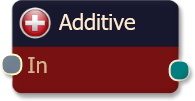
The additive logic node simply adds the input values together to produce the output. This node type, while not necessarily a fuzzy logic function, can be used to emulate trading systems that run on a point scoring basis. For instance suppose you have designed a trading system that has 4 separate criteria. Your system resembles the following:
- If criteria #1 is true add 1 point.
- If criteria #2 is true add 2 points.
- If criteria #3 is true add 2 points.
- If criteria #4 is true add 3 points.
After examining all the criteria, if you have accumulated 5 or more points, take the trade.
The additive logic node is designed to emulate systems like this.
Example
To implement the example above, you would start by adding all 4 solvers, one for each criteria. Remember since BloodHound works on a scale from 0 to 1 (0% to 100% confidence), we have to normalize the point system to work on this scale. The easiest way to think of this is in percentages of your total goal. If your goal is to accumulate 5 points, we will now express the points for each criteria as some percentage of 5, like the following:
- If criteria #1 is true add 0.20 (20% or 1/5).
- If criteria #2 is true add 0.40 (40% or 2/5).
- If criteria #3 is true add 0.40 (40% or 2/5).
- If criteria #4 is true add 0.60 (60% or 3/5).
Now, if you examine the criteria and your total is 1.0 (100%) or more you would take the trade. Notice that from the example defined above, the points have been normalized for a range of 0 to 1.0 (instead 0 to 5 points).
Now add all the solver nodes to the logic template along with on Additive logic node. Connect all the solvers to the inputs on the Additive node. Finally we have one more important step, and that is to constrain the output ranges of the solvers. Manipulate the weight slider for criteria #1 (solver #1) so that the range goes from 0 to 0.20 (instead of 1.0). Likewise, change the weight slider for criteria #2 to range 0 to 0.40. Once you have completed the last two criteria in a similar fashion you are done.
A future update is expected to have the ability to adjust all the connected solver weight sliders from the Additive node's Options tab.
BloodHound v2
Properties tab
Properties tab
This section provides quick access to commonly used output modifiers.
Please note: The buttons only modify the individual instance of the selected node(s) on a Logic Board. Thus, the buttons are only visible when a node is selected on the Logic Board. The buttons are not available when a solver is selected in the Solvers panel, because the original solver's output can not be globally modified.
This behavior is consistent with adding a function node afterwards, so that the original solver's output remains unmodified elsewhere in the system. It is similar to having an SMA(50) on several charts. Changing the plot color on one chart does not modify the plot color on the other charts.
Options tab
Options tab
Options tab
This section is used to modify the node's final output value. It is only useful for designing fuzzy logic systems, or a fuzzy logic section of a system.
Please note: The Weight controls only modify the individual instance of the selected node(s) on a Logic Board. Thus, the Weight controls are only visible when a node is selected on the Logic Board. The controls are not available when a solver is selected in the Solvers panel, because the original solver's output can not be globally modified.
This behavior is different than BloodHound 1.0. In BH 1.0, the Weight controls modified the nodes output globally (every instance). This change in BH 2.0 adds more system design granularity.
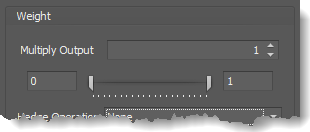 Multiply Output: This takes the internal values (the Long and Short values determined via the Properties tab » Output Rules section) and multiplies them by this value. Note: the final output will not exceed a value of 1, as described in the Slider control below.
Multiply Output: This takes the internal values (the Long and Short values determined via the Properties tab » Output Rules section) and multiplies them by this value. Note: the final output will not exceed a value of 1, as described in the Slider control below.
Slider control: The slider constrains the final output to a value of 0 to 1. The left side of the slider sets a minimum value that is output regardless if the solver condition is true or not. The right side sets a maximum value that is output. The output is capped.
e.g. Three indicator conditions are being checked, and thus three solvers are created. Only two out of the three indicator conditions are needed. An Additive logic node is used to add the solver's outputs together. Just two out of the three solvers need to add up to a value of 1. Therefore, the right slider (max output value) for all three solvers is set to 0.5. When two indicator/solver conditions are found, thus the outputs = 0.5, then the calculation, in the Additive node, is 0.5 + 0.5 + 0 = 1. A value of 1 means the two out of three condition is true.
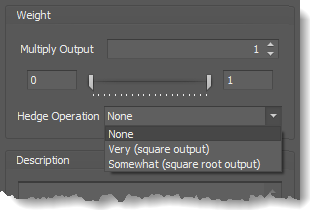 Hedge Operation: This applies a mathematical formula to the internal value.
Hedge Operation: This applies a mathematical formula to the internal value.
None: No modification is applied.
Very (square output): A squaring formula is applied. Output = value^² .
Somewhat (square root output): A square root formula is applied. Output = √value .
Description
Description
This text area provides a place to write a full description of what the node is doing, used for, or what ever you want.
Note: The Description is global to all instances of the node. It is not applied individually to each instance as the Weight controls are.
Help tab
Help tab
This tab displays the documentation page (from this web site) of the selected node.
Please note: NinjaTrader v8.0.26.0 or newer is required for the built in web viewer to work, and thus the documentation to be displayed.
