Chart Panels
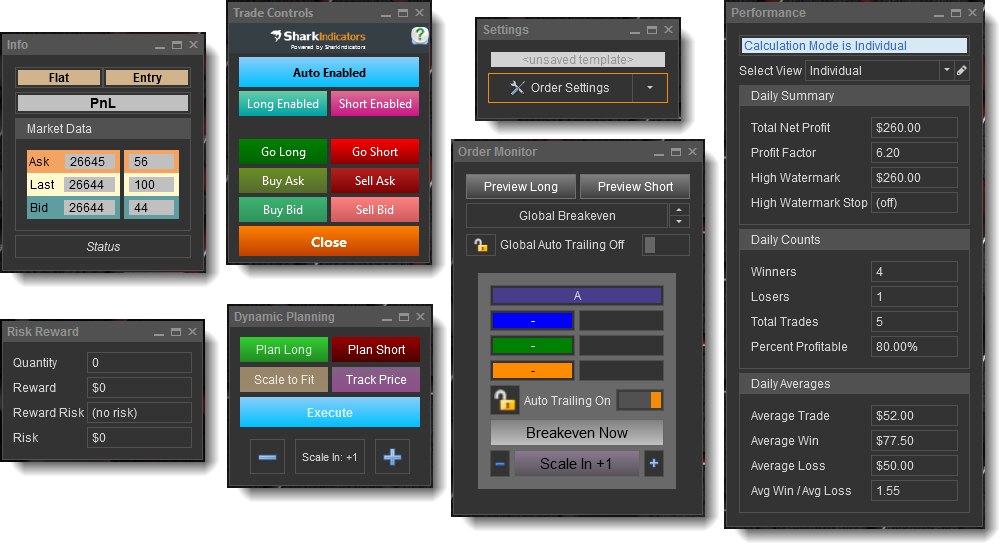
These various integrated display windows are referred to as chart panels. These panels provide various UI controls and/or information. The exhibits below explain what each panel does. The panels are dockable (a.k.a. docking panels), meaning they can be moved and snapped to any location within the chart window or even moved outside of the chart, for a customized look to suit your preferences.
BlackBird Layout Button
The BlackBird Layout button provides management tools for the chart panels. Panels can be turned on or off, from here. A custom layout can be saved or loaded. Saving a layout only saves the location and on/off state. It does not save settings or menu values.
Trade Controls Panel
The Trade Controls panel is used to enable/disable automated trading, manually place trades, and close out trades. If this panel looks grayed-out that means no Order Set is defined in the Order Settings window.
Info Panel
The Info panel provides trade position status and Bid/Ask/Last data. You may notice a tick difference in the PnL display between the DOM and the Info panel. Differences can also be seen between the DOM and NinjaTrader's Chart Trader. These differences are due to NinjaTrader's framework.
Risk Reward Panel
The Risk Reward panel displays the R/R ratio calculated from the potential reward value and risk value. Only the most recent order set(s) are displayed. Not the R/R of the total position. e.g. If a position is initially opened using three order sets, the R/R of all three order sets is displayed. If more contracts are scaled into that position, the R/R of the order set that was used to scale in is displayed. Not the entire position.
Settings Panel
The Settings panel displays the settings file name in the top area, and provides access to the Order Settings interface.
Dynamic Planning Panel
Please see the Dynamic Planning page.
Order Monitor Panel
The Order Monitor panel displays the current order status and order control buttons for each order set.
Performance Panel
The Performance panel displays common trade statistics of live trades for the current day. These daily statistics are reset at midnight per your computers time clock. If you are overseas and trading U.S. markets, you may want to change your trading computer's time zone to US Eastern (UTC -7). More detailed statistics can be found in the NinjaTrader Strategy Performance report.
Note: This panel does not display historical backtest data. That is available in the NinjaTrader Strategy Performance report.
This daily statistical data is a work-around for a NinjaTrader limitation, and this work-around has some limitations of its own.
Please read carefully. The NinjaTrader limitation is that whenever a strategy (i.e. BlackBird) is reloaded/restarted all P&L and trade data is reset to zero. The data is lost, but just about every trader uses daily based statistics as a part of their trading plan. In an attempt to alleviate this issue, BlackBird saves the trade data for each instrument to a file, in case the strategy is reloaded or restarted. Saving the trade data on a per instrument basis is the work-around limitation. If multiple BlackBirds are running on the same instrument their P&L data is merged together in the data file. There is no way to positively identify a strategy after it is disabled or restarted. Combined P&L data is only displayed if there is saved P&L data to load. e.g. The first BlackBird that is started on the ES instrument will not have any saved P&L data to load. If a second BlackBird is started on the ES, there will be saved P&L data from the first BlackBird that will be loaded. And thus, the second BlackBird will display combined P&L data. If the first BlackBird is reloaded/restarted (maybe because the chart is reloaded) it will also load the combined P&L data, which both BlackBirds are saving. As mentioned before, NinjaTrader has not provided a way to positively identify a strategy after it has been restarted, such as a constant unique ID number that never changes, and thus there is no way to know which instance of BlackBird is saving the trade data.
To summarize, this daily data works as expected when only running one instance of BlackBird per instrument. It will not provide individualized trade data when running multiple BlackBirds on the same instrument.

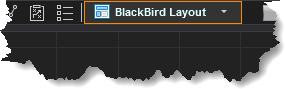
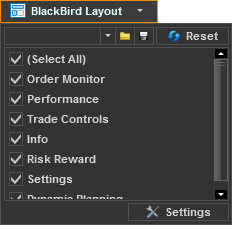
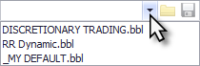 The pull-down menu is a quick select option to quickly restore a saved layout.
The pull-down menu is a quick select option to quickly restore a saved layout.
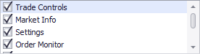 This area turns on or off the various BlackBird panels. The checkmark means the panel is visible.
This area turns on or off the various BlackBird panels. The checkmark means the panel is visible.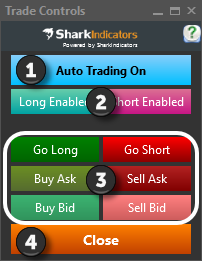
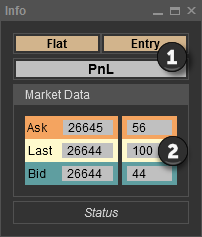
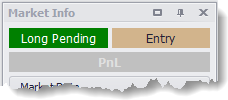 Long/Short Pending: A Pending status can occur for two reasons.
Long/Short Pending: A Pending status can occur for two reasons.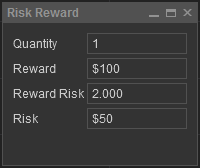
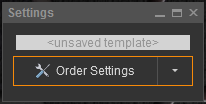
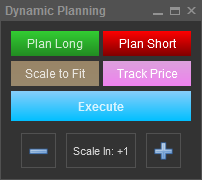
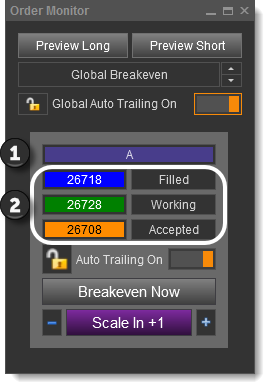
 The diamond represents the entry order price.
The diamond represents the entry order price. The UpDown control buttons, to the right, adjust the tick offset from breakeven. This tick offset is applied to each of the individual Breakeven buttons as well.
The UpDown control buttons, to the right, adjust the tick offset from breakeven. This tick offset is applied to each of the individual Breakeven buttons as well.
 The lock button on the right locks the trailing on or off for that individual order set.
The lock button on the right locks the trailing on or off for that individual order set.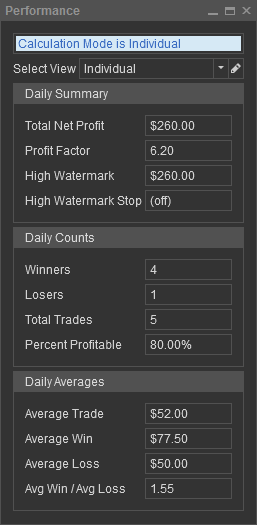
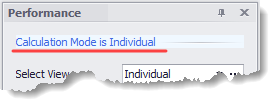
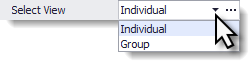
 Clicking the ellipsis button opens the
Clicking the ellipsis button opens the