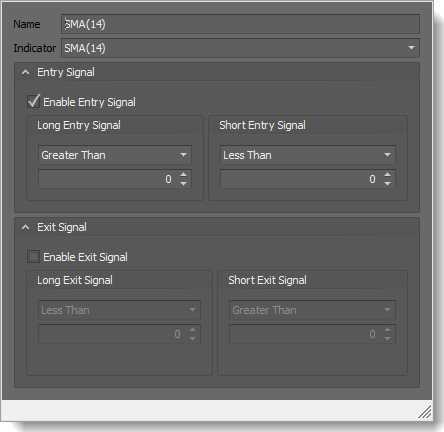Trade Signals
This section allows BlackBird to be setup as a fully automated trading system by setting up an indicator that generates discrete trade signals. Custom indicators that output a trade signal (not a chart marker) can be used, as well as BloodHound signals.
Please note, chart makers drawn by an indicator are not signals, and can not be read/identified in real-time to be useful in live trading.
Entry vs. Exit Signals
Trade signals come in two types. Entry signals initiate a position or reverse a position. Exit signals can only flatten a position.
Entry Signals: An entry signal is what initiates sending buy or sell entry order(s) to NinjaTrader. Simply put, an entry order opens a position. An entry signal can also reverse a position. For example, if a long position is already open, and a short entry signal occurs, the long position will be closed/flattened and the sell entry order(s) will be placed.
Open Position: The Order Set section defines all the orders that comprises an open or active position. When a position is already open BlackBird will not place anymore entry orders in the same direction. This behavior helps protect against having to many contracts open at the same time leading to a margin call. For example, a long signal comes in and a long trade is opened. Then, four bars later another long signal occurs, but the long position is still open or active. That second long signal is ignored, because there is a long position still active. An open/active position includes Pending orders. On the contrary, if a short signal occurs the trade is reversed. The long position and any working orders are flattened first. Then the sell entry orders are submitted.
Pending Entry Orders: A Pending order is treated as an active position, because it is a part of the Order Set, and very importantly it can become a live order, and thus an open position at any moment. Pending order(s) must be canceled before the position is considered flat, and thus allowing the next entry signal to be acknowledged and executed upon. Pending order(s) should be automatically canceled at some point by using the Entry Order » Cancel option.
Tip: The Info panel shows the position status, and the Order Monitor panel show the status of each Order Set and its orders, such as a Pending entry order.
Exit Signals Nullify Entry Signals: If an Entry signal occurs on the same bar, or at the time, as an Exit signal occurs, BlackBird takes the conservative approach and ignores the Entry signal. Provided, the Exit signal would be closing the trade direction (long/short) the Entry signal is opening.
e.g. If a long entry signal occurs at the same time an exit signal (to exit a long position) occurs, the entry signal is ignored, because the exit signal is in direct conflict with the entry signal. An exit signal to close out a short position would not interfere with a long entry signal.
Exit Signals: An exit signal is only used to flatten the entire position and cancel working orders. They can not reverse a trade.
No Position: An exit signal does nothing when there is no open or active position. Exit signals are not necessary and not recommended for reversing a trade.
BloodHound Signal Direction: BloodHound signals used for Exit signals must be in the opposite direction as the Entry signal. To exit a long position, the Exit signal must be a short signal. And, to exit a short position, the Exit signal must be a long signal.
3rd Party Indicators: The menu for setting up custom indicators can be adjusted to accommodate any output value for exiting long and short trades. Contact the indicator's creator to find out what values are output for exiting longs and shorts.
This video gives a basic demonstration of Exit signals. For a deeper dive video scroll to the bottom of this page
In some scenarios an exit signal could preserve profits. For instance, a trade could be in a profitable position, but the market hasn't quite reached the last profit target order, but various indicators are suggesting the trend may be near an end or peaking. An exit signal (from BloodHound or an indicator) could be built to identify that possible loss of momentum or trend reversal, and thus close the trade out early before the market reverses and more profits are lost. This type of signal can be useful to close a position out early instead of waiting for the stop-loss to get hit, thus minimizing the loss.
Trade Signal Sources
Multiple Trade Signal sources can be setup. You can see that the interface allows multiple BloodHound templates and/or indicators to be setup. When multiple signals are setup they are all treated as a single signal source. i.e. All signal sources are combined together using a logical OR function. Entry signals are combined together as if they are one, and Exit signals are combined together as if they are one Exit signal. Thus, if anyone of the signal sources produces a long entry signal, a long trade will be executed. Plus, any of the Exit signal sources can close out that long trade.

Check Box (at left): This enables or disables the Trade Signal source. When multiple Trade Signal sources are setup, this provides a quick way to turn Trade Signals on or off.
(at right): This button completely removes/deletes the Trade Signal menu. This action is not undoable.
BloodHound Signal
Select this option to use BloodHound signals as the automated entry signal source. BloodHound signals can be used to flatten/exit the entire position as well. Changing the BloodHound template file must be done using this menu. Do not use the blue BloodHound buttom at the top of the chart to load a different file.
Do not build BloodHound systems using an instance of BloodHound running inside of BlackBird. Issues can occur when doing so. Most notably, lost work/changes. Create and/or modify your BloodHound systems only within an instance of BloodHound that is added to the chart from NinjaTrader's Indicators window, not by BlackBird.
After editing is finished, reload the template file into BlackBird. To do that, open BlackBird's interface. Click on the BlookHound Signal menu. Click on the Template File button to open the BloodHound interface. Go to File » Open, and load the updated file.
Indicator Based Signal
Select this option to use a custom indicator's output signal as a automated entry signals. An indicator signal can be used to flatten/exit the entire position as well.
Workshop Videos
This video comes from the workshop in 2017:
Deep dive on BloodHound signals in BlackBird
This video comes from the workshop in 2016:
Overview of Trade signals, from Indicators and BloodHound