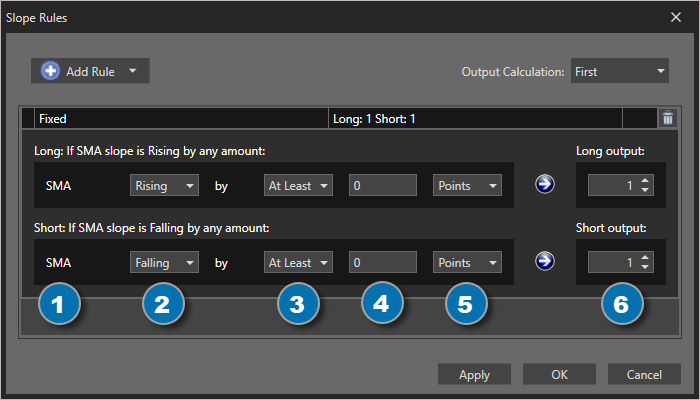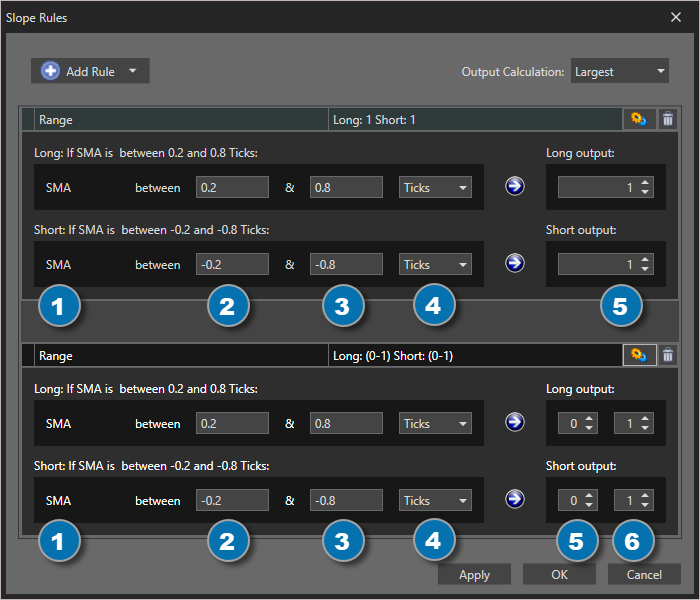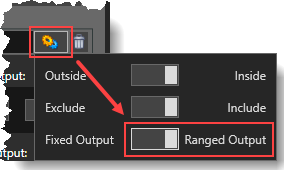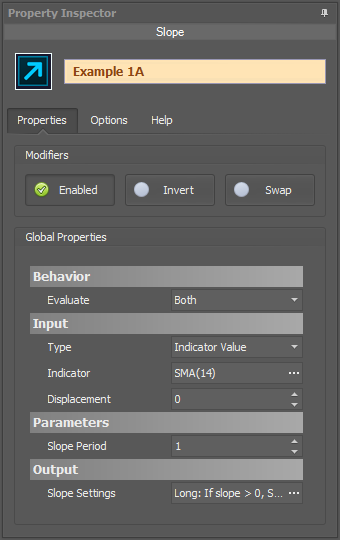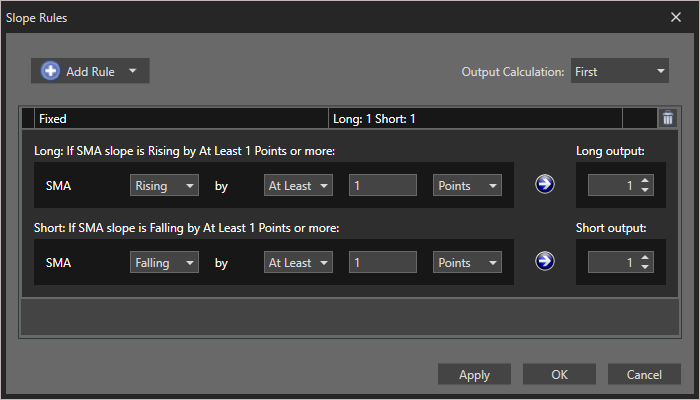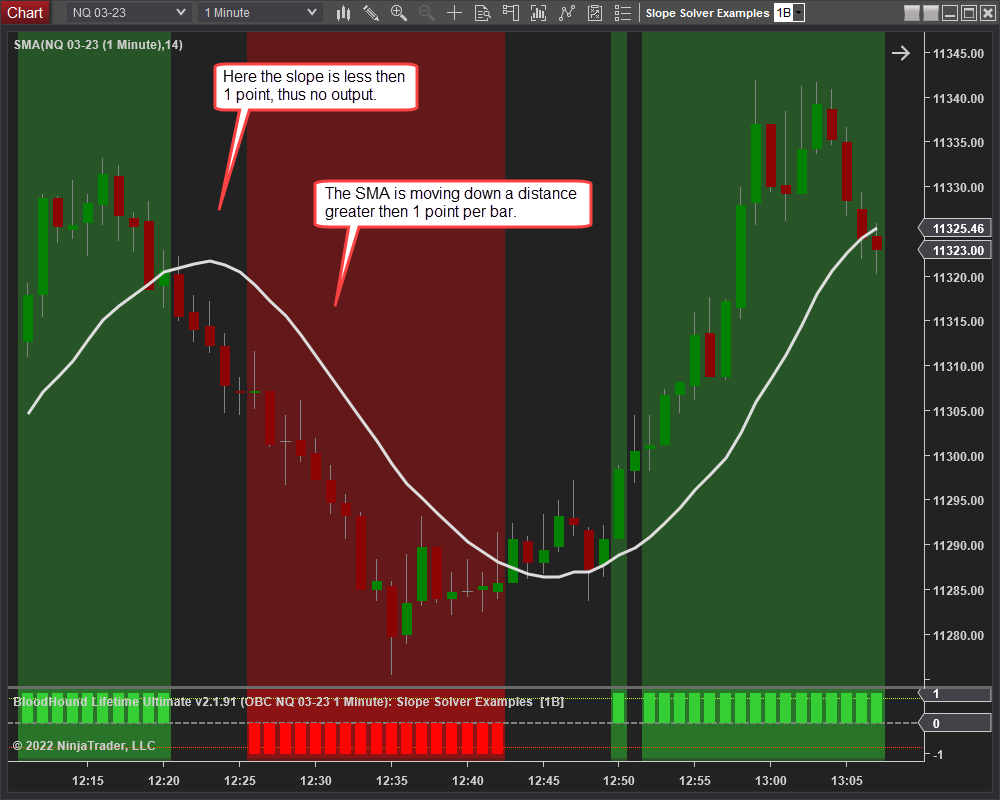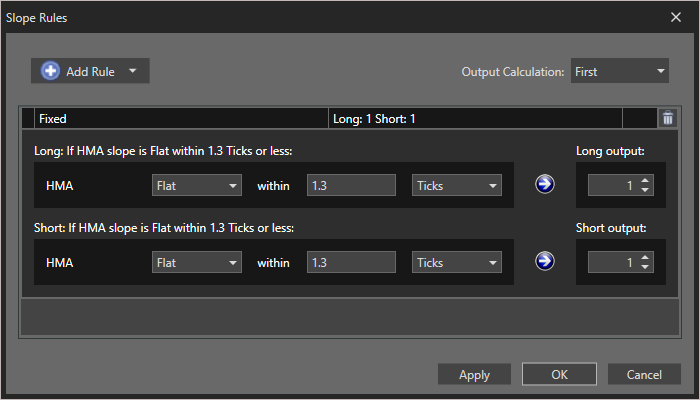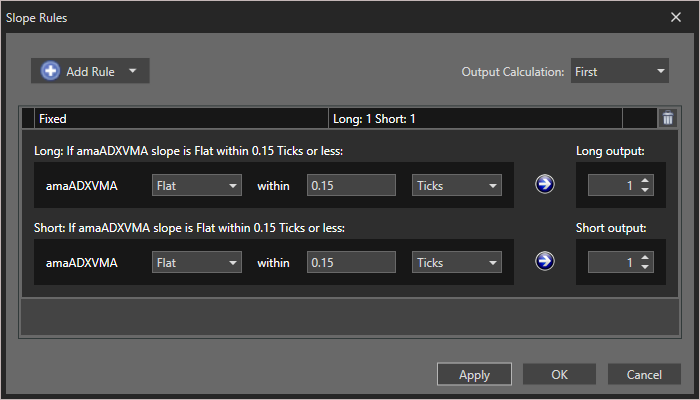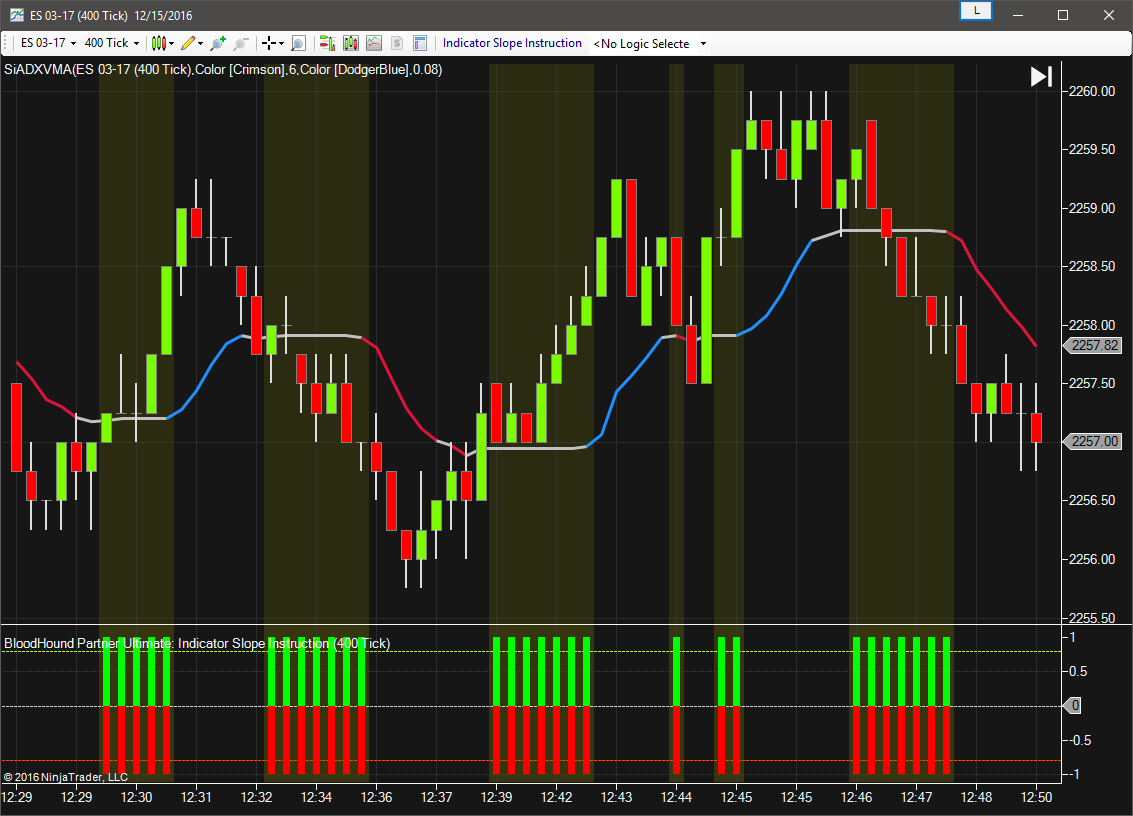Slope Solver
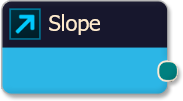
The Slope solver offers multiple solutions for analyzing slope conditions. e.g. The Slope solver can identify if an indicator is sloping steeply, some what flat, or a moderate slope.
Please note: Slope can not be measured in degrees, as is commonly thought. See section Output » Slope Settings » Slope Rules window below for a detailed explanation.
BloodHound v2
Properties tab
This section provides quick access to commonly used output modifiers.
Please note: The buttons only modify the individual instance of the selected node(s) on a Logic Board. Thus, the buttons are only visible when a node is selected on the Logic Board. The buttons are not available when a solver is selected in the Solvers panel, because the original solver's output can not be globally modified.
This behavior is consistent with adding a function node afterwards, so that the original solver's output remains unmodified elsewhere in the system. It is similar to having an SMA(50) on several charts. Changing the plot color on one chart does not modify the plot color on the other charts.
Global Properties
Global Properties
Behavior
Input
This section determines what kind of data the solver will evaluate. Use the Type drop-down menu to select the data type.
The menu will change based on which data type is selected. Click on Type to see the various data types available and the corresponding documentation.
The Input section determines the data type to be evaluated. Use the 'Type' menu to select the data type. See below for detailed information on each data type.
Type: Fixed Value
Type: Price
This option allows price data to be used in the solver. The price data can be shaped/manipulated by the various settings before it is used by the solver.
Custom Prices
SharkIndicators has custom system development prices that are very useful in reducing the number of solvers, and simplifying system logic, when evaluating the open and close (body) prices.
Body Top: Regardless of the bar direction, this returns the upper price of the candlestick body. Either the close or open price. Whichever is on top. e.g. For an up bar, the Body Top equals the close price.
Body Median: This returns the median price of the candlestick body. The formula is (Close + Open) ÷ 2.
Body Bottom: Regardless of the bar direction, this returns the lower price of the candlestick body. Either the close or open price. Whichever is the bottom. e.g. For an up bar, the Body Bottom equals the open price.
Type: Volume
Volume will feed the current bar volume into the solver.
To evaluate the volume from a few bars back, use Indicator Value. Then select the VOL indicator, and use the Displacement setting.
Type: Indicator Value
Type: Swing Point Prices
Swing Point Prices uses the Swing Highs & Lows indicator plots for input price data. This is useful when you need to access the lowest low or highest high prices from the latest swing point.
You can add the bundled indicator Swing Highs & Lows to the chart to help you visualize the price data the solver is using.
Type: Linear Regression Channel
Selecting Regression Channel allows you to use the Regression Channel Upper, Middle, or Lower line as input to the solver. This may be useful if you need to compare an indicator or price to one of the Regression Channel lines. Select which channel lines to use as input for the long and short evaluations separately, with a choice of the Upper Channel Line, Middle Channel Line, or Lower Channel Line.
Note: Using the Regression Channel for slope related solvers (Slope, Change in Slope, and Inflection solvers) do not have a channel selection since the slope for all channel lines are always the same. As you may expect, the slope of the channel line is what is evaluated, which is the same as using the 'Lin. reg. slope' indicator for the input.
Parameters
Output
Options tab
This section is used to modify the node's final output value. It is only useful for designing fuzzy logic systems, or a fuzzy logic section of a system.
Please note: The Weight controls only modify the individual instance of the selected node(s) on a Logic Board. Thus, the Weight controls are only visible when a node is selected on the Logic Board. The controls are not available when a solver is selected in the Solvers panel, because the original solver's output can not be globally modified.
This behavior is different than BloodHound 1.0. In BH 1.0, the Weight controls modified the nodes output globally (every instance). This change in BH 2.0 adds more system design granularity.
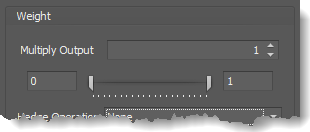 Multiply Output: This takes the internal values (the Long and Short values determined via the Properties tab » Output Rules section) and multiplies them by this value.
Multiply Output: This takes the internal values (the Long and Short values determined via the Properties tab » Output Rules section) and multiplies them by this value.
Note: The final output will not exceed a value of 1, as described in the Slider control below.
Slider control: The slider constrains the final output to a value of 0 to 1. The left side of the slider sets a minimum value that is output regardless if the solver condition is true or not. The right side sets a maximum value that is output. The output is capped.
e.g. Three indicator conditions are being checked, and thus three solvers are created. Only two out of the three indicator conditions are needed. An Additive logic node is used to add the solver's outputs together. Just two out of the three solvers need to add up to a value of 1. Therefore, the right slider (max output value) for all three solvers is set to 0.5. When two indicator/solver conditions are found, thus the outputs = 0.5, then the calculation, in the Additive node, is 0.5 + 0.5 + 0 = 1. A value of 1 means the two out of three condition is true.
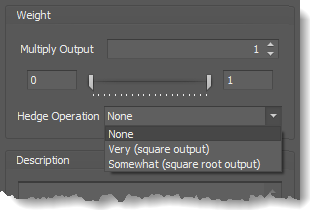 Hedge Operation: This applies a mathematical formula to the internal value.
Hedge Operation: This applies a mathematical formula to the internal value.
None: No modification is applied.
Very (square output): A squaring formula is applied. Output = value^² .
Somewhat (square root output): A square root formula is applied. Output = √value .
Description
Description
This text area provides a place to write a full description of what the node is doing, used for, or what ever you want.
Note: The Description is global to all instances of the node. It is not applied individually to each instance as the Weight controls are.
Help tab
This tab displays the documentation page (from this web site) of the selected node.
Please note: NinjaTrader v8.0.26.0 or newer is required for the built in web viewer to work, and thus the documentation to be displayed.
Video Tutorial
This video is from our weekly Workshop in July 2024.
For more benefit please watch in full screen mode, as this video is recorded in HD.
Examples
Example 1A: The Basics
This demonstrates a basic function of the Slope solver using the SMA indicator. The Solver identifies which direction the SMA is sloping or flat.
- Leave the Input as the SMA 14.
Rules window Settings:
No changes to the Rules window is necessary.
The chart shows a Long output when the SMA is pointing up, a Short output when it is pointing down, and no output when it is flat.
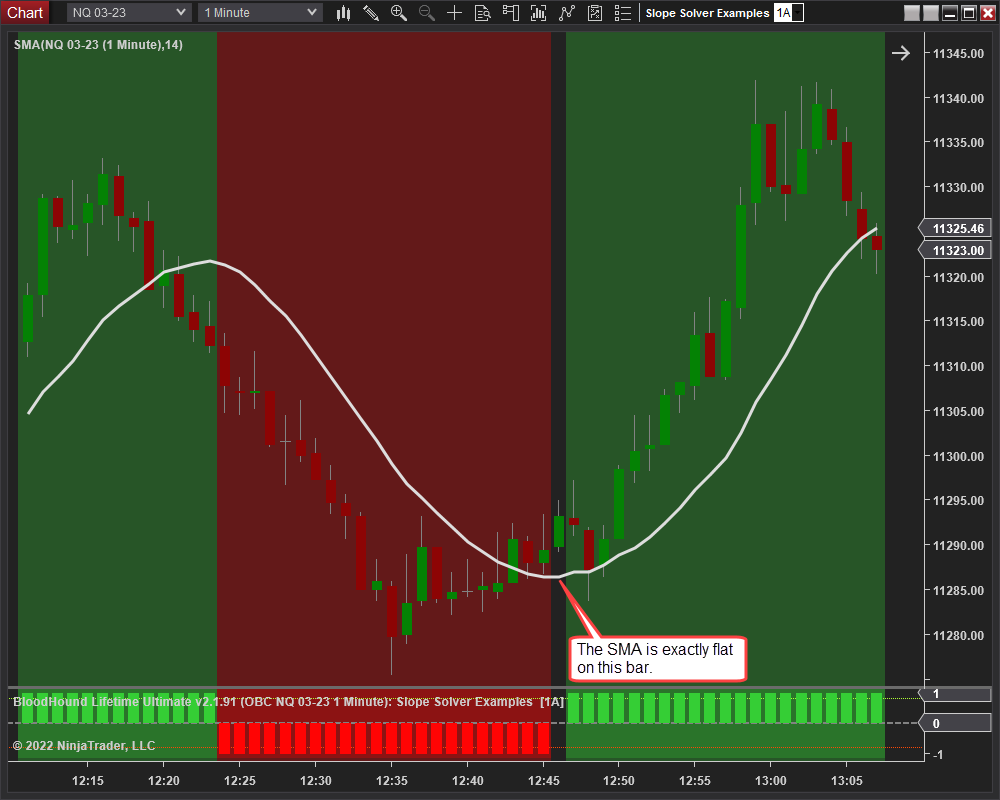
Example 1B: The Basics with Filtering
This continues demonstrating a basic function of the Slope solver using the SMA indicator. The Solver is set up to identify a strong slope of at least 1 point or more of the SMA. A weak slope is filtered out.
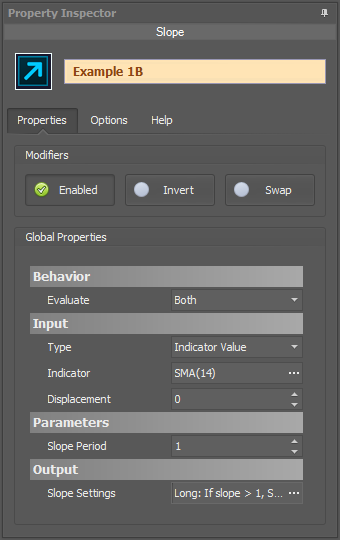
- Leave the Input as the SMA 14.
Rules window Settings:
Open the Rules window by clicking the ellipses button in section Output » Slope Settings.
- Set up the Fixed rule as show below.
Example 1C: Identifying Flatness / Consolidation
This demonstrates how to identify a flattish moving average, and by extension price consolidation. This Solver is set up to detect flat areas of the HMA 50, and generate a Long & Short output, which could be used as or in an exit signal. Note, there is a Long & Short output, because flat is non-directional, and non-directional conditions should normally output both Long & Short.
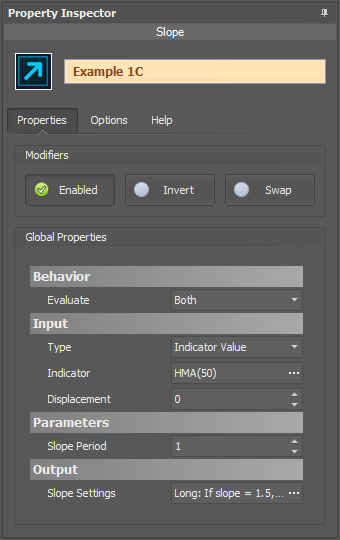
- Set Indicator to HMA 50.
Rules window Settings:
Open the Rules window by clicking the ellipses button in section Output » Slope Settings.
- Set up the Fixed rule as show.
The chart below shows when the HMA is flattish when a bi-directional output is given. A bi-directional output was setup in the Rules window, because a flat HMA is neither Long or Short.
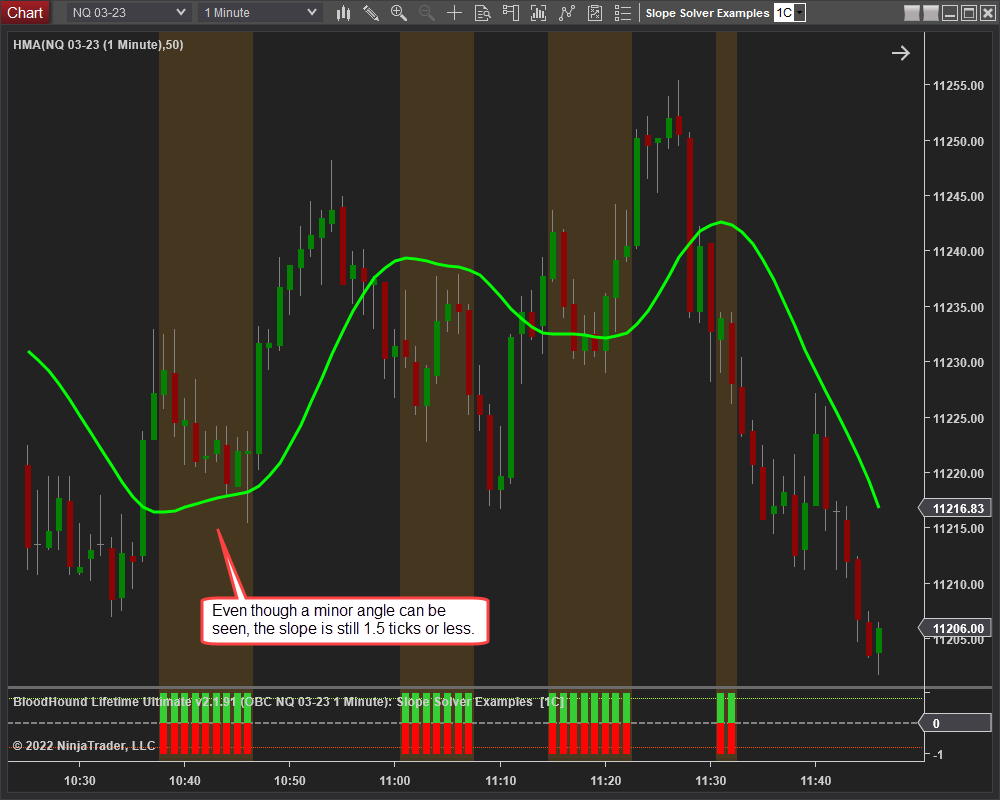
Example 2: Finding Consolidation with ADXVMA
This demonstrates a specialized way to find price consolidation with the Indicator Slope solver. This time we'll use the SiADXVMA indicator (a similar indicator is avilable from Lizard Trader) to determine consolidation and generate a bi-directional signal that can be used in an exit system.
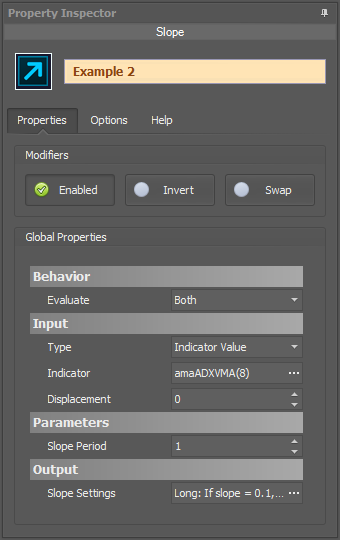
- Set Indicator to amaADXVMA.
Rules window Settings:
Open the Rules window by clicking the ellipses button in section Output » Slope Settings.
- Set up the Fixed rule as show.
The chart shows, when the ADXVMA is flat a bi-directional signal is given. A bi-directional output was setup in the Rules window, because a flat ADXVMA is neither Long or Short.
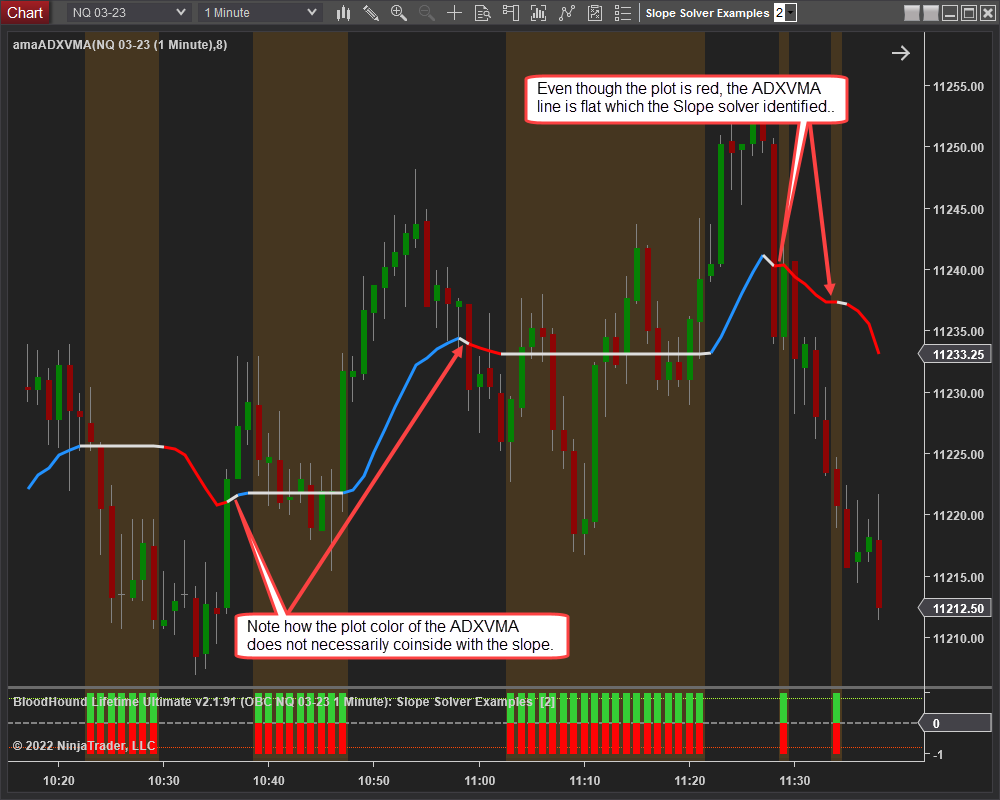
BloodHound v1
Indicator Slope Solver
Parameters
Input
Parameters
Output
Output - Against Direction
Output - In Direction
Video Tutorial
This video is from our weekly Workshop in July 2015.
For more benefit please watch in full screen mode, as this video is recorded in HD.
Examples
Example 1A: The Basics
This demonstrates the basic function of Indicator Slope solver with the use of the Stochastic D. This Solver will be used to detect which direction the Stochastic is pointing by analyzing if the slope is positive or negative.
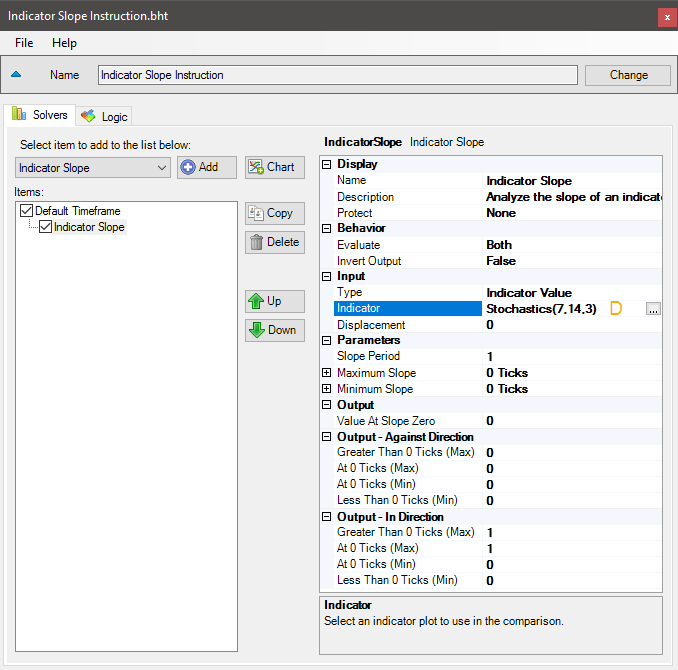
- Add the Indicator Slope solver
- Set Indicator to Stochastic D
The chart below shows a Long signal when the Stochastic D is pointing up, and a Short signal when it is pointing down.

Example 1B: The Basics with Filtering
This demonstrates the basic function of Indicator Slope solver as an indicator angle filter. This Solver will be used to detect strong angles in the SMA 14.

- Add the Indicator Slope solver
- Set Indicator to SMA
- Set Maximum Slope to 1 Ticks
As the chart below shows, when the angle of the SMA 14 is strong in either direction a signal is given.

Example 2A: Finding Flatness (or Consolidation)
This demonstrates how to find price consolidation with the Indicator Slope solver. This Solver will be used to detect flat areas in the SMA 14 and generate a bi-directional signal that can be used in an exit system.
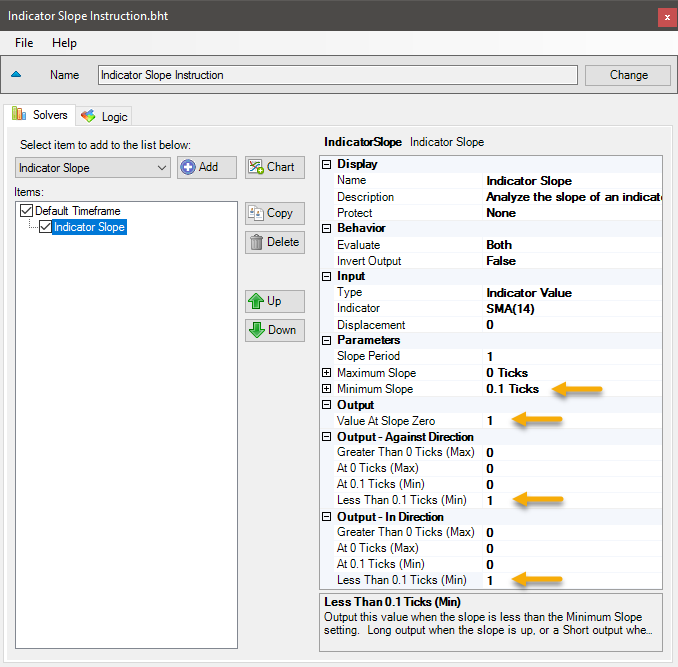
- Add the Indicator Slope solver
- Set Indicator to SMA
- Set Minimum Slope to 0.1 Ticks
- Set Output Value At Slope Zero to 1
- Set Output-Against Direction Less Than Min to 1
- Set Output-In Direction Greater Than Max to 0
- Set Output-In Direction At Max to 0
- Set Output-In Direction Less Than Min to 1
The chart below shows, when the SMA 14 is flat(ish) a bi-directional signal is given. A bi-directional output was setup, because a flat SMA is neither Long or Short.
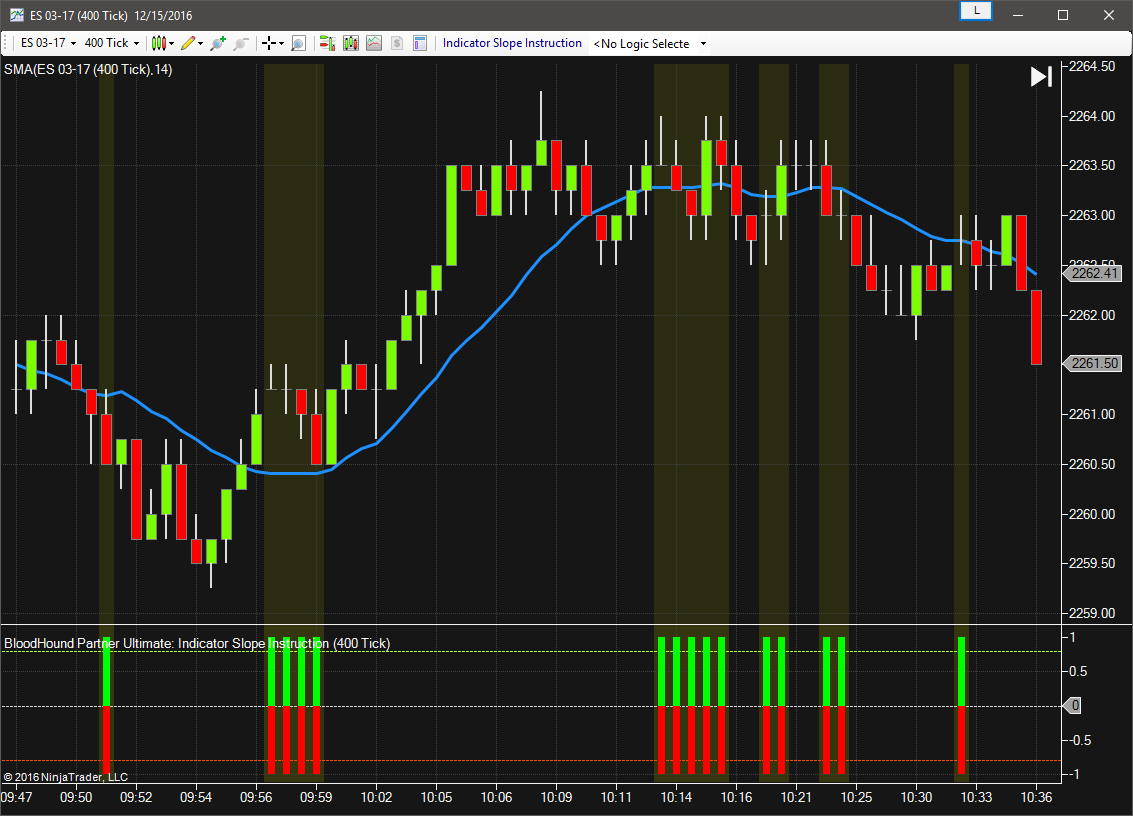
Example 2B: Finding Consolidation with ADXVMA
This demonstrates a specialized way to find price consolidation with the Indicator Slope solver. This time we'll use the SiADXVMA indicator (a similar indicator is avilable from Lizard Trader) to determine consolidation and generate a bi-directional signal that can be used in an exit system.
<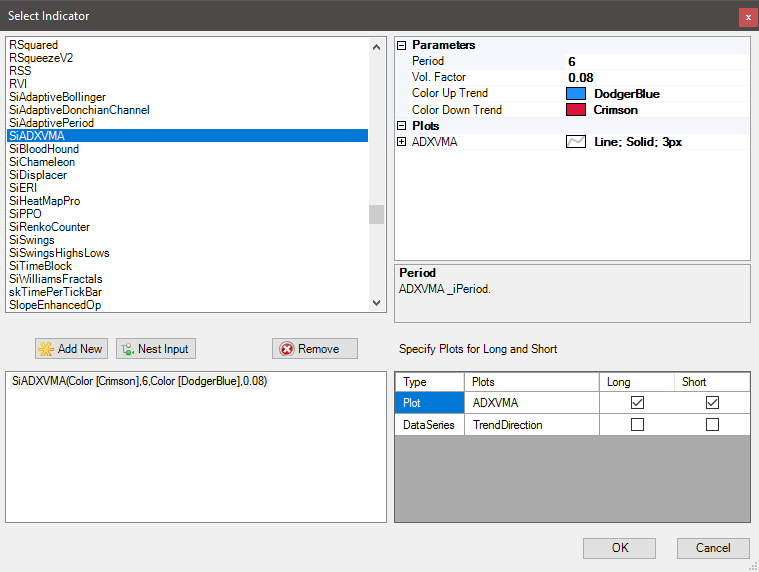
- Add the Indicator Slope solver
- Set Indicator to SiADXVMA
- Set the Period to 6
- Select DataSeries ADXVMA: Long and Short checkbox
- Set Minimum Slope to 0.1 Ticks
- Set Output Value At Slope Zero to 1
- Set Output-Against Direction Less Than Min to 1
- Set Output-In Direction Greater Than Max to 0
- Set Output-In Direction At Max to 0
- Set Output-In Direction Less Than Min to 1

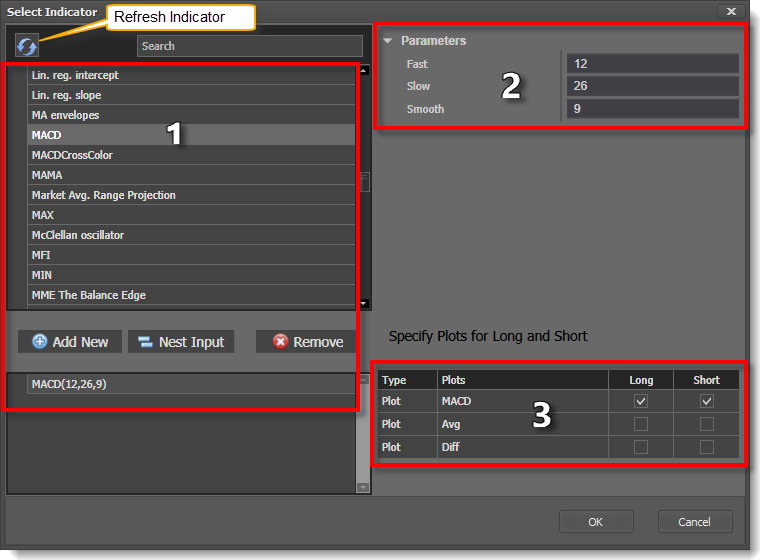
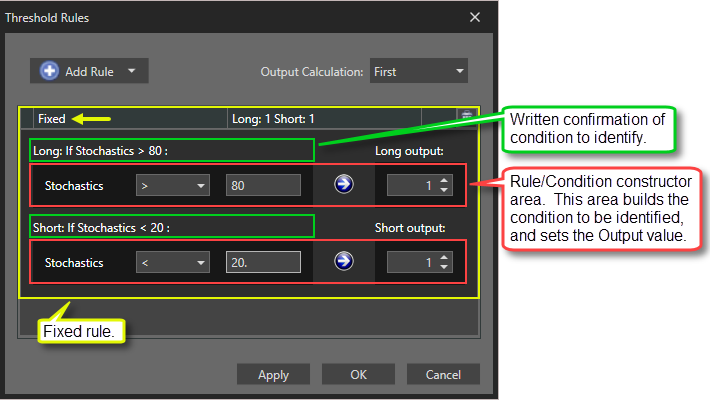
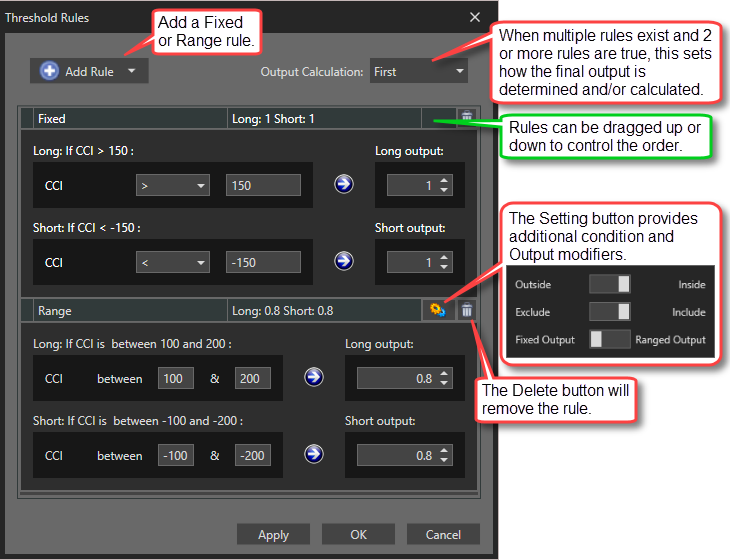
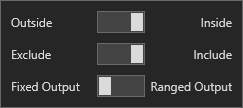 Settings window: This applies to the Range rule. It provides more detailed control over the values being evaluated.
Settings window: This applies to the Range rule. It provides more detailed control over the values being evaluated.