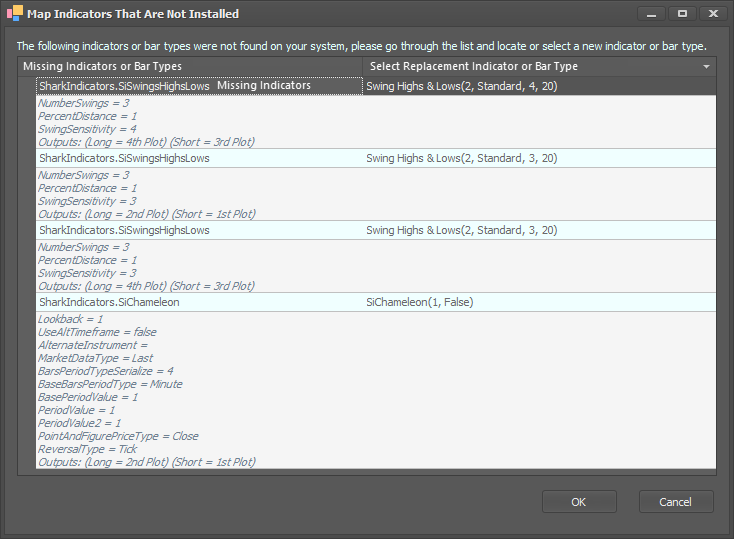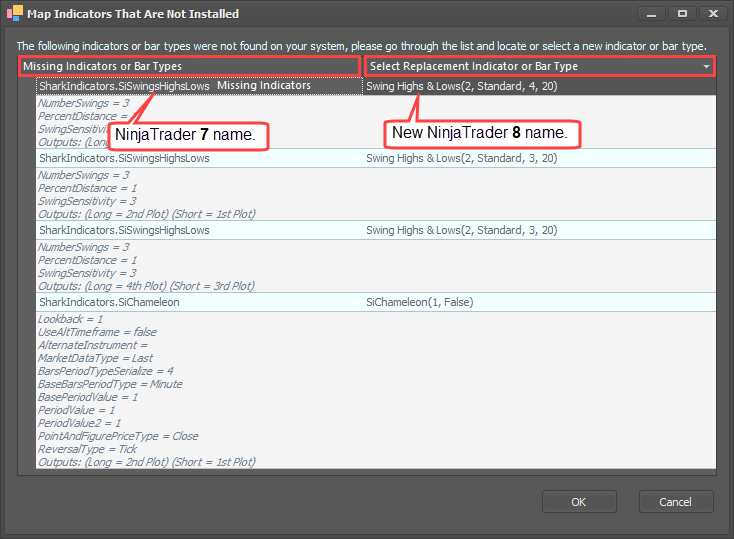Error Reporting Window
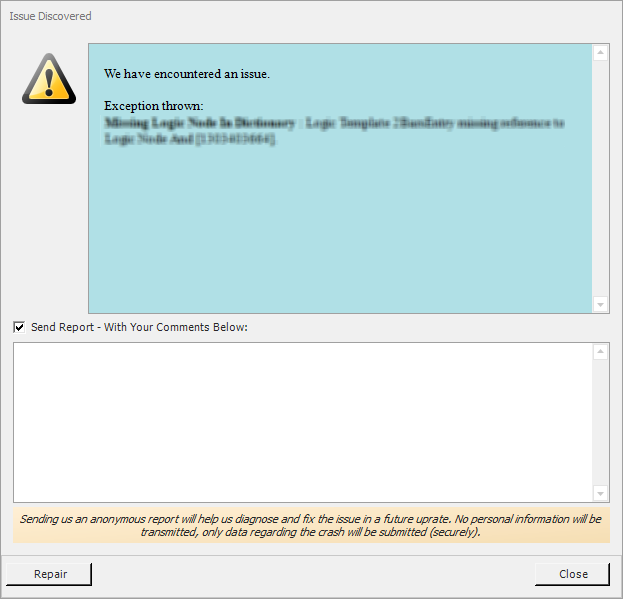
The Error Reporting window provides an easy way to send in an error that BloodHound has managed to trap. This report helps inform our programmers of various issues that need to be fixed, so please submit the errors with a description of what you were doing before the error occurred.
The blue area lists the error name along with a short description of the error.
Please check the Send Report box to allow the report to be submitted to our server. The area below is were you can write a description of what you were doing before the error. Include any extra details you can think of, such as... Were you working with an older template file, or a new system? Were you working with a snippet, created on a different machine or current machine? Were you working with a custom indicator? Did the error occur while NinjaTrader was starting up?
If the same error keeps occurring there is no need to keep providing the same description every time, but do keep sending the report in.
Send Report check box: This allows the error and your comments to be submitted to our server, so our programmers can review the issue. If left unchecked, nothing will be sent to our server.
Repair button: This button only applies when the structure of the nodes on the Logic Board caused the error. Most of the time those types of errors can be corrected. This button initiates a routine that validates and corrects the integrity of each Logic template and each node.
Close button: This submits the error report, if the Send Report box is checked, and then closes the window.
What needs to be done?
#1 Check the Send Report box.
#2 Explain what you were doing when the error occurred. Add any extra details you can think of, such as... Were you working with an older template file, or building a new system? Were you working with a snippet, created on a different machine or current machine? Were you working with a custom indicator?
#3 Click the Repair button, or the Close button to exit the report.
Please note: You will not receive any reply back from a programmer, as there is no email address collected and the reporting system is not capable of emailing.