ProRenko Bars
Summary
SiProRenko is the first multi-mode hybrid Renko bar for NinjaTrader. It generates the standard median Renko chart that has become a favorite among day traders. It’s attraction and popularity is due to the wave like style, that smooths out price action and minimizes “the chop”. Simple to follow and easy on the eyes.
In this image »
This image show the differences with (NinjaTrader 7) Sync mode OFF vs. Sync mode ON. Sync mode is now built into NinjaTrader 8 as Break at EOD.
The top chart above is built with these settings. B: 5 T:2 R:9 S:Off
B: shows the Brick size value.
T: shows the New Trend Bar value.
R: shows the number of ticks price must reverse to create a reversal bar. This value is calculated automatically.
S: Shows Sync Bars Daily value. S is only in NT 7. NT 8 has this parameter built-in, called Break at EOD.
The SiProRenko will calculate correctly when the Brick size is smaller than the New Trend Bar value, creating some interesting results.

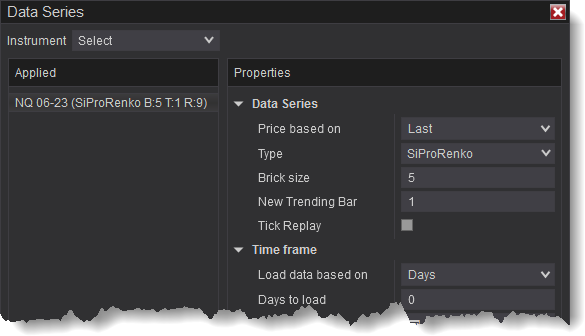
Data Series » Properties
Brick size: The term Brick refers to the bar's body (open to close, not wicks). The open price is offset by this value from the closing price.
New Trending Bar: This sets the number of ticks price must move in the trending direction to close a new bar. For bars closing in the same direction, this is the offset value in ticks from the previous bar's close to the next bar's closing price.
The reversal bar size is determined by the Brick size value.
Tick Replay
NinjaTrader does not allow Tick Replay to be used with renko style bars. For more information please see NinjaTrader's documentation.
Using the ProRenko in NinjaScript
NinjaTrader 8
This example illustrates how to add a ProRenko Bars to your NinjaScript. It will add a ProRenko B:5 T:2 R:10 bar.
- Value is the 'Brick Size' parameter.
- BaseBarsPeriodValue is the 'New Trend Bar' parameter.
- The Reversal size or R: is calculated internally, and can not be set.
Please note, SharkIndicators does not provide coding support. For further NinjaScript help please contact NinjaTrader support. Thank you.
else if (State == State.Configure) { AddDataSeries(new BarsPeriod() { BarsPeriodType = (BarsPeriodType)20121, Value = 5, BaseBarsPeriodValue = 2 }); }
Example File
This example indicator can be found in the SharkIndicators folder > Examples > SiProRenkoSMAExample. It demonstrates how to add the ProRenko as a secondary data series to your NinjaScript.
Download the import file below and import it into NinjaTrader using Tools » Import » NinjaScript Add-On.
Download import file for NT 8 (.zip)
NinjaTrader 7
This example illustrates how to add a ProRenko Bars to your NinjaScript. It will add a ProRenko B:5 T:2 R:10 bar.
- Value is the 'Brick Size' parameter.
- BaseBarsPeriodValue is the 'New Trend Bar' parameter.
- The Reversal size or R: is calculated internally, and can not be set.
Please note, SharkIndicators does not provide coding support. For further NinjaScript help please contact NinjaTrader support. Thank you.
{
Add(Instrument.FullName, PeriodType.Custom8, 4, MarketDataType.Last);
// See Note for Custom8.
// 4 sets the Brick size value.
BarsPeriods[1].BasePeriodValue = 1; // .BasePeriodValue sets the New Trend Bar value.
}
There is no example file available.

